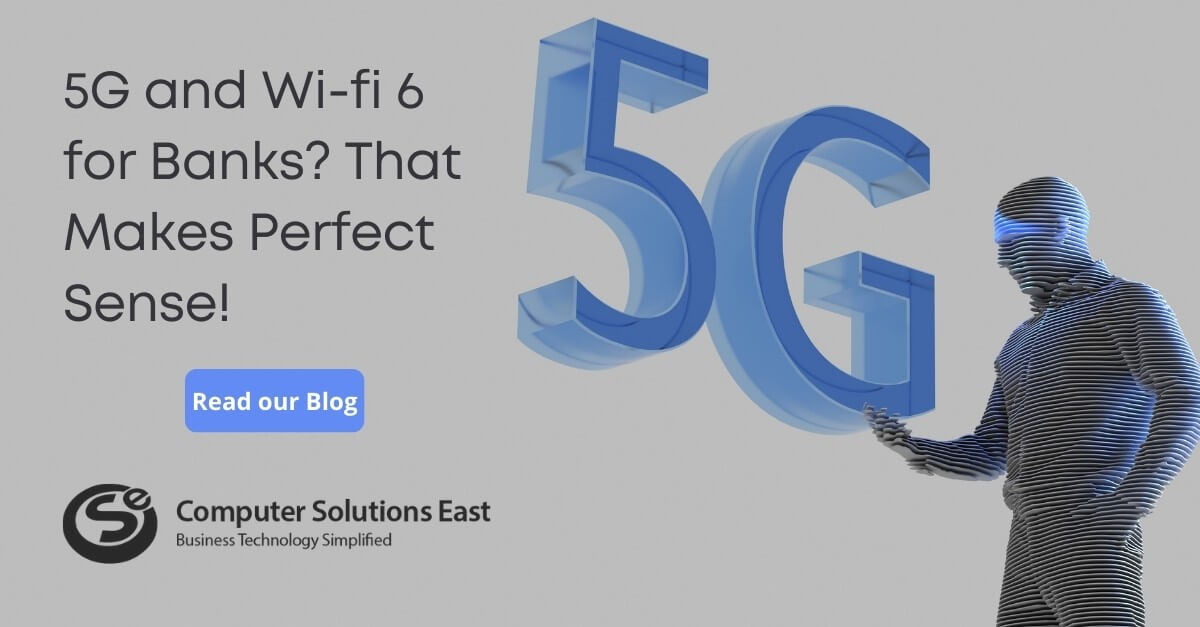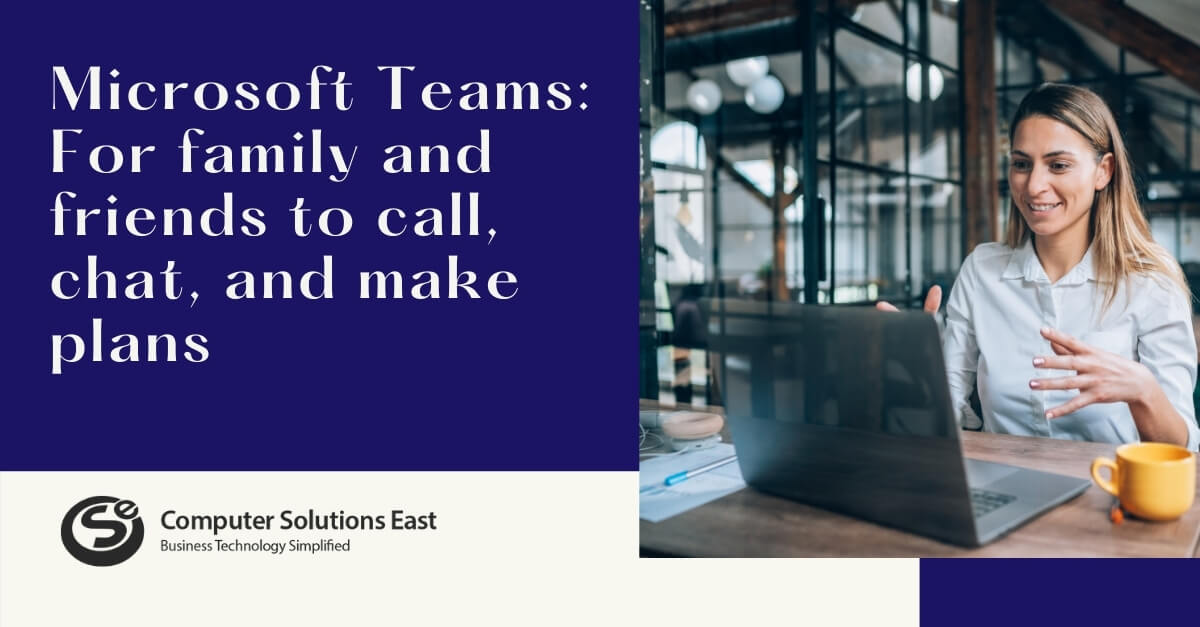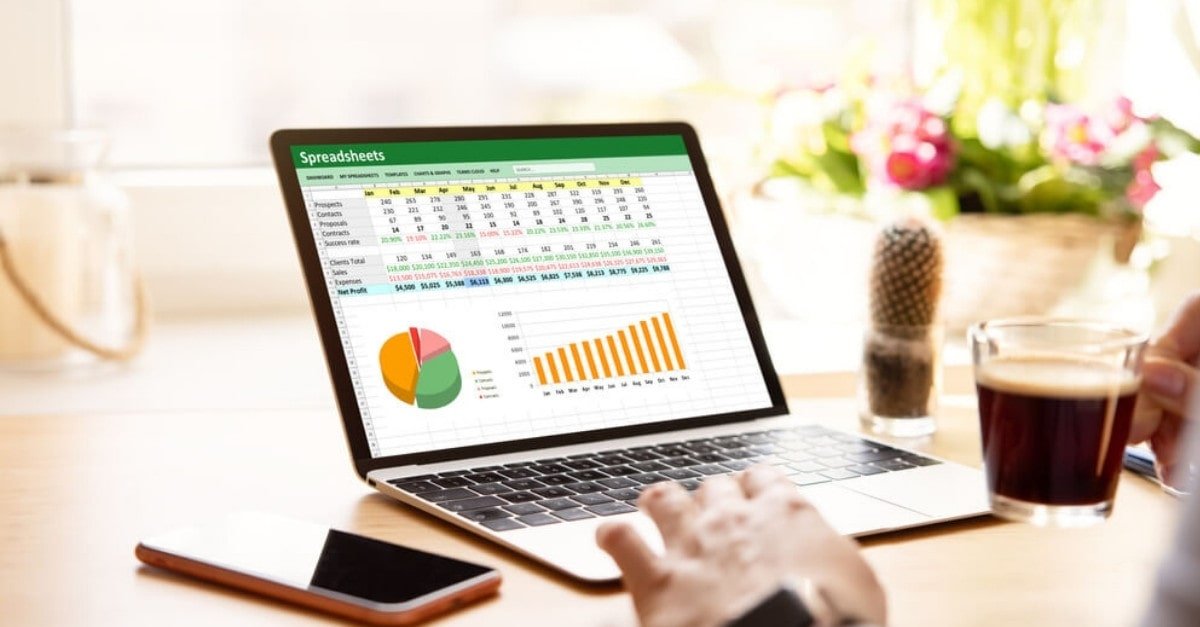Proven Reasons Why to Start Using Microsoft Teams
Collaboration and teamwork have become the defining characteristics of modern organizations.
Since its launch, Microsoft Teams has become the fastest-growing app in Microsoft’s history, with more than 330,000 companies worldwide using it.

If you work in one of those companies, chances are you’re discovering new ways to use the app daily. However, if you’re not among those using it, here are five reasons you should consider utilizing Teams today.
1. Beyond Conversations
The chat window in Teams allows you to have quick conversations with your colleagues. However, it has more features than just that. You can easily attach a file in the chat if you need to share it. You can then call, or video call your colleague and discuss the file straight from the window.
Additionally, you can schedule a meeting without leaving the chat. What’s more, chat integration with other Microsoft products, such as OneNote and Office, means you no longer must switch between apps during your conversation. Everything you need is right there in the chat window.
2. Meetings Made Easy
Preparing for meetings can be challenging, with scattered information such as agendas, actions, and necessary documents.
The “Teams Meetings” feature in Microsoft Teams makes the experience of conducting meetings much more convenient and hassle-free. Once you create a meeting, you can begin chatting with the participants, share files that require their review, and keep track of the meeting notes and the to-do list. You can even check the identity of any unfamiliar people invited to the meeting.
After the call, the recording is available in the same tab, along with the meeting notes and agreed actions.
3. The Collaborative Advantage
With its integration with Office 365, Teams allows you to collaborate on a document without switching apps. You can create a Word or PowerPoint document directly within Teams, share it instantly with your coworkers, and then co-author it in real time. This makes collaboration quicker and easier than ever before.
No need to send different versions through email. Collaborate with coworkers on the document in real time.
Microsoft Teams Exploratory
Microsoft Teams Exploratory is a subscription plan that Microsoft offers as part of its Microsoft 365 suite. This plan is designed to provide temporary access to Microsoft Teams for users who need to use Teams but do not have a paid Microsoft 365 subscription that includes Teams.
Teams Exploratory is designed for individuals or small businesses who want to try out Microsoft Teams before purchasing a full Microsoft 365 subscription. This option allows users to explore the core its core features and understand how it can collaborate and communicate within their organization.
Here are some critical points about Microsoft Teams Exploratory:
- Trial Period: Eligible users can activate a one-year trial period with Microsoft Teams Exploratory.
- Core Features: Microsoft Teams Exploratory users can access essential features like chat, video meetings, file sharing, and collaboration in Teams channels.
- Limitations: Teams Exploratory is a limited short-term solution that needs advanced features such as data loss prevention (DLP), advanced compliance capabilities, or phone system integration compared to paid Microsoft 365 plans.
- Availability: Teams Exploratory may have eligibility requirements and is available in certain regions. For availability in your area, consult official Microsoft documentation or your Microsoft representative.
- Transition to Paid Plans: After the trial period ends, users with Teams Exploratory must switch to a paid Microsoft 365 subscription that includes Teams to continue accessing the service.
The Teams Exploratory experience will display the service plans available to an admin:
- Exchange Online (Plan 1)
- Power Automate
- Microsoft Viva Insights
- Microsoft Forms (Plan E1)
- Microsoft Planner
- Microsoft Search
- Microsoft Stream for Microsoft 365 and Office 365 E1 SKUs 1</1>
- Microsoft Teams
- Mobile Device Management for Microsoft 365 or Office 365
- Office Mobile Apps for Office 365
- Office Online
- Power Apps for Microsoft 365 or Office 365
- SharePoint Online (Plan 1)
- Sway
- To-Do (Plan 1)
- Whiteboard (Plan 1)
- Viva Engage
Users don’t fit the criteria if they:
- Currently, you either have a paid or trial license for Teams, or you had a trial license in the past.
- Are in a tenant that used or received at least one special COVID offer.
How To Sign Up for The Teams Exploratory
If eligible, you can sign up for the Teams Exploratory experience by logging into Teams at teams.microsoft.com. However, enabling Teams Exploratory through mobile isn’t currently supported. Once you sign up, you’ll be automatically assigned this license, and your organization’s tenant admin will receive a notification the first time someone in your organization starts using the Teams Exploratory experience.
Best Practices for Using Microsoft Teams
There are various ways to organize and manage your business using Microsoft Teams efficiently. We have compiled some of our favorite tips to assist you in using Teams more effectively, from dividing your business into smaller groups to scheduling recurring meetings.
Using Groups Effectively
Collaboration at work becomes more effective when all team members are together. We recommend organizing people into separate group chats based on their roles or departments to achieve this. For instance, you can create a group specifically for your sales team to help them manage the leads and communicate with each other. Alternatively, you can create a big group that includes everyone in your organization. This is useful for making company-wide announcements or sharing essential updates with everyone at once. We will discuss this further later.
Pinning Groups and Chats
Do you want to avoid missing out on essential conversations? You can pin any group or chat to the top of your chat list and never lose track of it. This feature will enable you to quickly find the group or chat, especially if you frequently interact with it.
Do More with Chat
There are several ways you can make the most out of Teams chat to ensure a productive and efficient work environment. For instance, you can use the ‘@’ symbol followed by a colleague’s name to get their attention in Teams. This will notify them in their activity feed that you’ve mentioned them in a message. Additionally, you can use multiple ‘@’ followed by different names to get numerous people’s attention simultaneously.
To make your messages look better, you can use built-in formatting options. This is particularly useful if you want to draw attention to a specific message or make an announcement to the entire group. You can access the formatting options by clicking “Format” below the compose box.
Schedule Recurring Meetings
If you meet with the same person or group frequently, you can save time by setting up a recurring meeting with them. While creating a new meeting, you can set it to repeat every day or week or create a custom schedule as per your requirement.
It’s important to note that recurring meetings always use the same chat thread, regardless of how often they occur. This means you can easily access previous notes and chat messages of earlier meetings.
Microsoft Teams revolutionizes modern collaboration by providing an intuitive interface, best practices for enhanced productivity, and transformative benefits for businesses. It provides an easy-to-use platform for both in-house and remote employees, regardless of their location.
FAQ’S
1. What is Microsoft Teams Exploratory?
Microsoft Teams Exploratory is a powerful collaboration tool designed to break down communication barriers, streamline workflow, and enhance team productivity. It provides a versatile platform for teams to connect, communicate, and collaborate seamlessly.
2. How can Microsoft Teams Exploratory benefit my team?
Teams Exploratory unlocks efficiency, enhances communication, and offers flexible project management, fostering a collaborative environment tailored to your team’s unique needs.
3. What are the best practices for Microsoft Teams usage?
Setting up for success, maximizing features, and implementing security measures are key best practices to unleash the full potential of Microsoft Teams Exploratory.
4. How does Microsoft Teams Voice revolutionize communication?
Microsoft Teams Voice integrates voice capabilities, boosting productivity and offering best practices to ensure quality voice communication within your Teams workspace.
5. How does Microsoft Teams address security concerns?
Microsoft Teams security involves understanding the threat landscape, implementing proactive measures, and ensuring compliance with regulatory requirements for a secure collaboration environment.
6. How can I get support for Microsoft Teams issues?
Microsoft Teams Support serves as a lifeline in the digital workspace, providing responsive assistance, troubleshooting guides, and continuous improvement to keep you updated with the latest support features.